TL,DR
- Reo.Dev's Key Pages feature allows sales and marketing teams to track developer activity on high-intent pages.
- Now you can learn which accounts and leads have been active on certain pages of your docs or have interacted with certain code commands there.
- Sales teams can use this feature to craft targeted, relevant messaging for better conversions.
Introduction
When reaching out to potential prospects, the importance of context can’t be overstated. Decision makers are often inundated with emails, making it essential for sales teams to craft messages that stand out.
But when it comes to selling developer tools, the challenge is even greater. Developers tend to operate in "incognito mode," making it difficult to track their engagement. So, how do you understand what developers are actually interested in and tailor your outreach effectively?
One of the most important sources of intent and gathering context is the technical documentation. Studies show that 88% of developers rely on documentation to learn about a product.

This is no surprise, as developers routinely dive deep into docs, interact with code commands in the docs when evaluating a tool. By analyzing how thoroughly a developer engages with the documentation, you can uncover valuable insights into their progress and level of interest.
With comprehensive coverage of documentation engagement, companies can gain deep insights into how developers are interacting with their product. Which pages are they spending the most time on? Which CLI commands are they installing? What patterns emerge from their journey through the specific pages in the docs? By understanding this behavior, sales teams can gather the necessary context to target their outreach more effectively, even in a world where much developer activity happens behind the scenes.
This is where Reo.Dev’s Key Pages feature comes into play. It enables you to track and quickly indicate developer activity on your high-intent pages of your documentation, identifying patterns that can help you tailor your outreach with the right context.
In this blog, we’ll explore how this feature sales and marketing teams can leverage Key Pages to add context to their outreach.
What are Key Pages in Reo.Dev?
Some pages in your technical documentation are more high-intent that can signal that developers are actively implementing or using your product. For example, when developers visit pages like Troubleshooting, API Reference, Trial and License information, or Installation Guides, it often indicates that they are not just exploring but actually engaging with your product. Activities on Key Pages provide crucial insights for your Sales and Marketing teams, giving them a clear understanding of how the product is being used and by whom.
Let’s see how you can go about gathering data on Key Pages in Reo.Dev.
Step 1: Specify and add the URLs of key pages from your technical documentation where you want to track specific activity. For example, let’s monitor developer interactions on troubleshooting docs. If developers are active on troubleshooting docs, it may indicate that developers have deployed your product and have ran into some issues to solve.
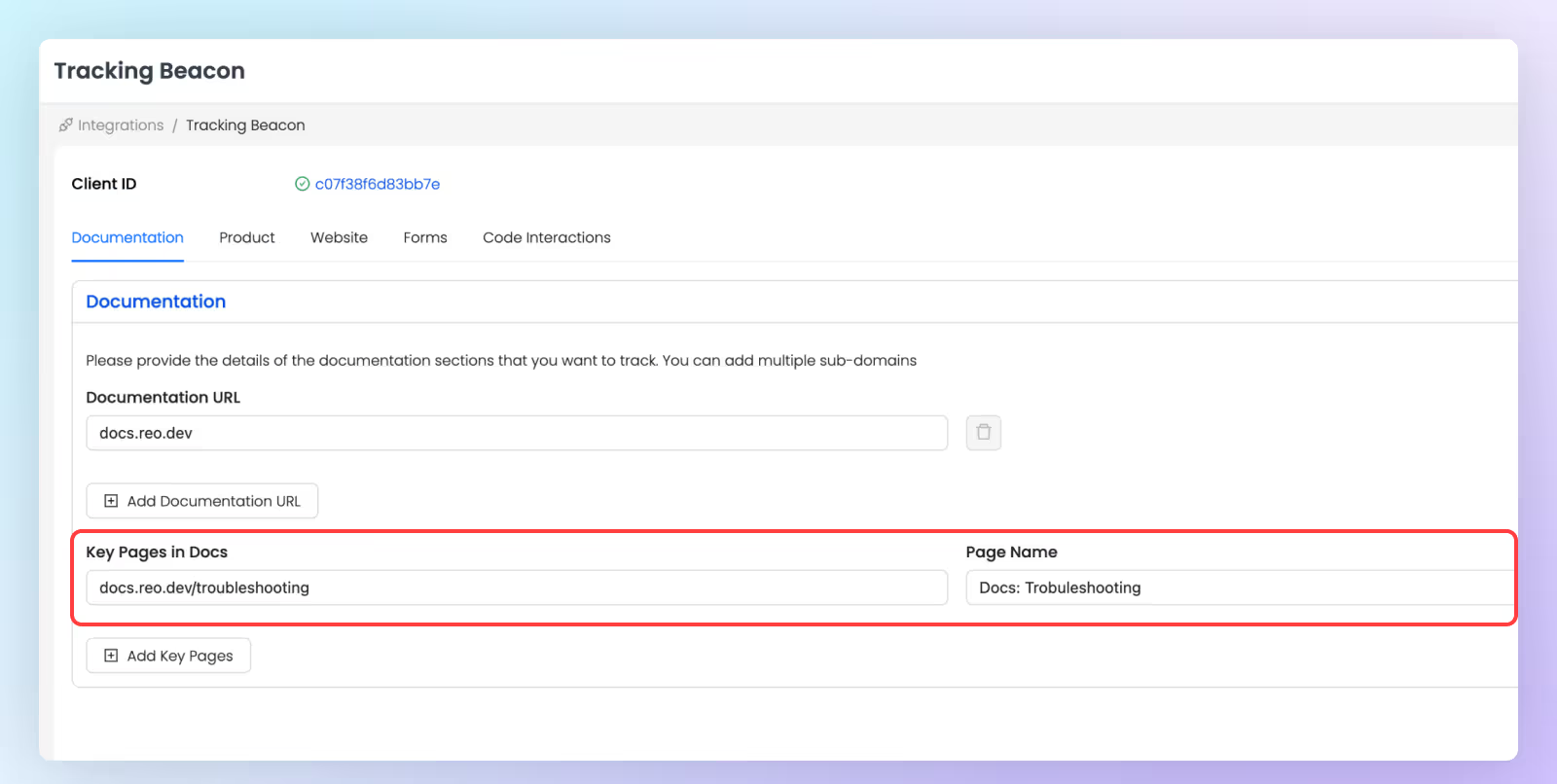
Step 2: After specifying the Key Pages, you can create an account or developer segment by using the Key Docs Pages Filter. This allows you to segment accounts/developers based on their activity on those critical pages.
For example:
- Select Key Docs Pages from the filter list
- Select Troubleshooting from the Segment Criteria attribute
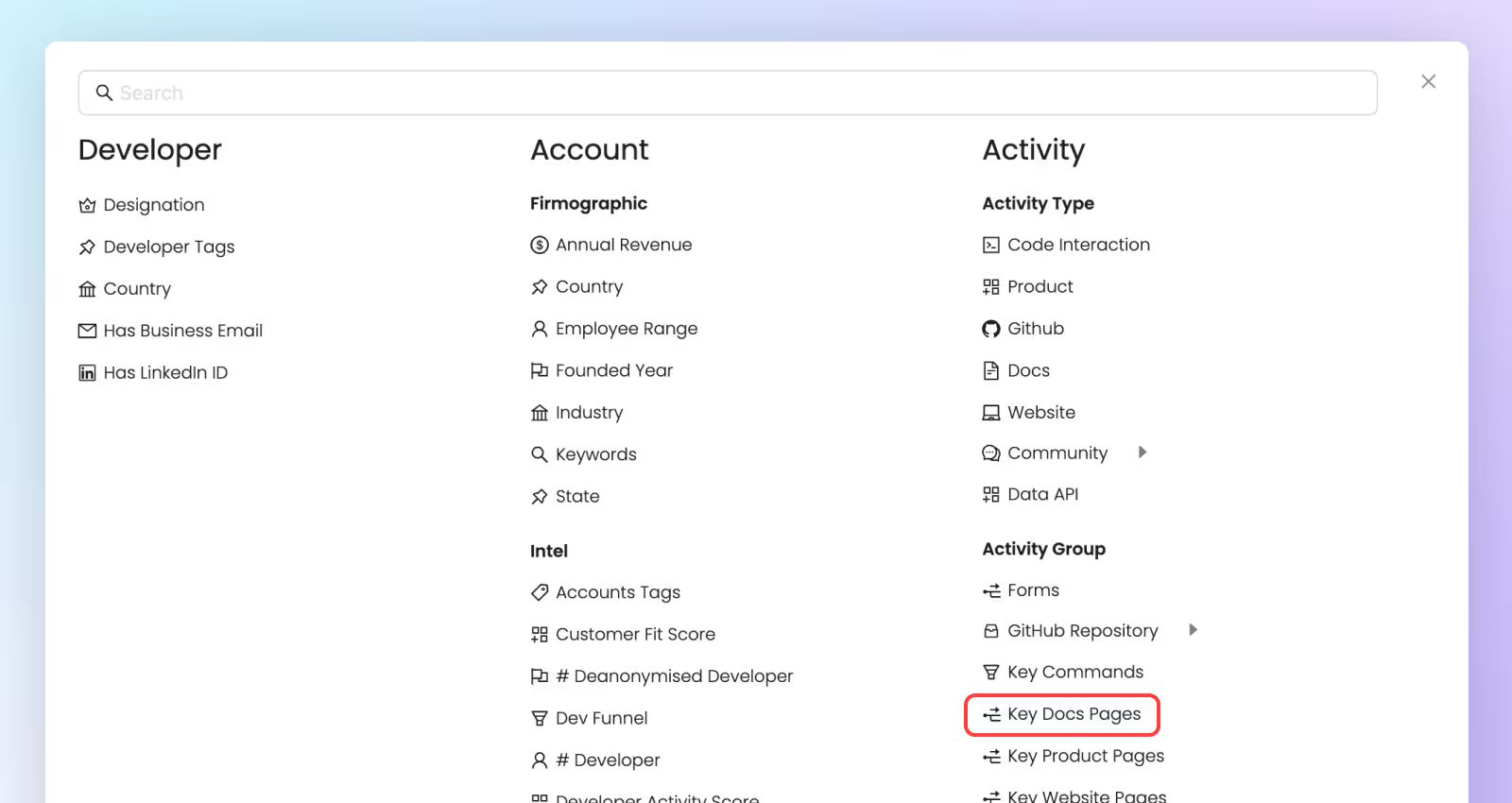
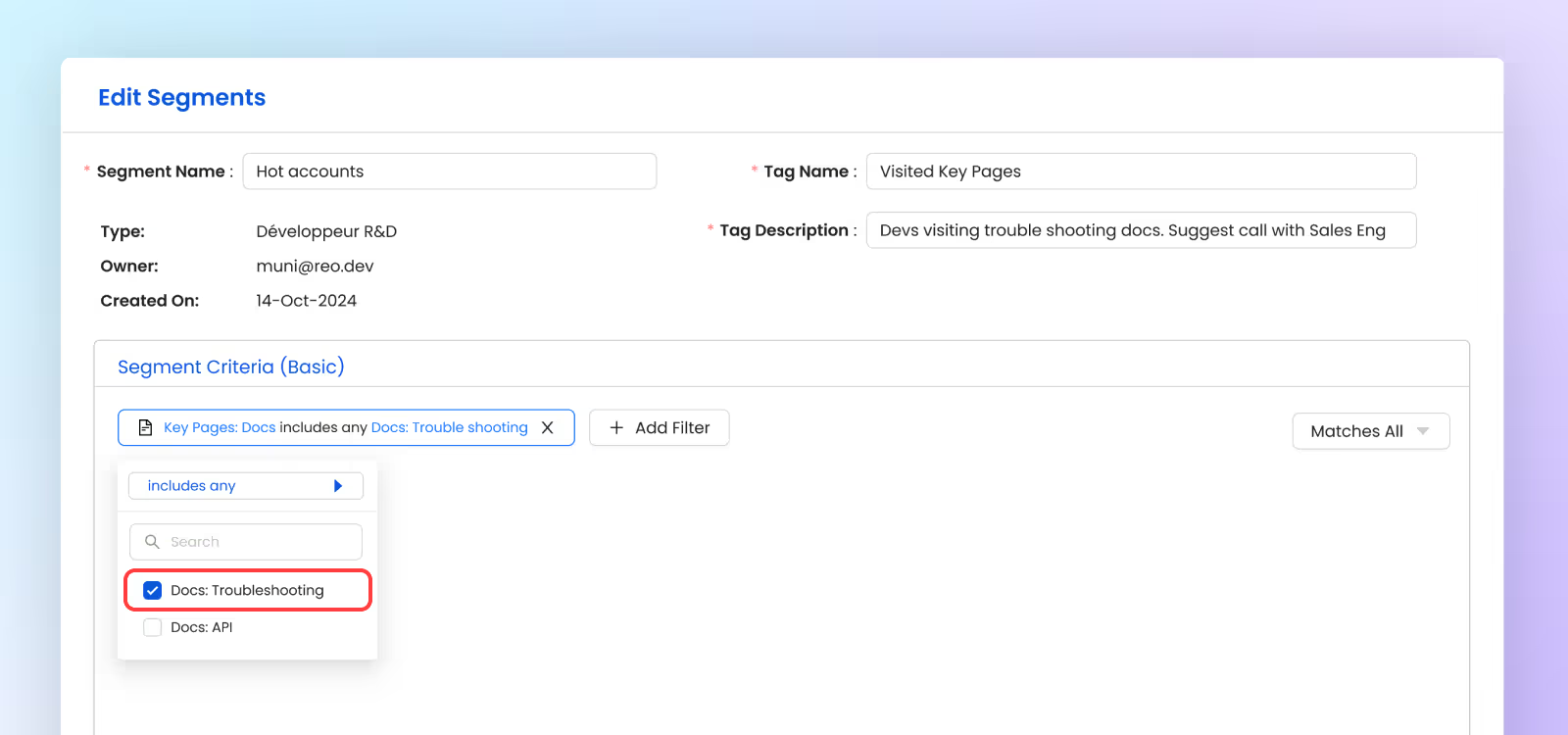
Step 3: Gain deeper context for your outreach by analyzing developer activity on key pages through the Activity Timeline. Here, you can see which developers have visited your Troubleshooting docs, how many times they've engaged, and whether they've read or copied content from the documentation—valuable insights that can serve as hooks in your messaging.
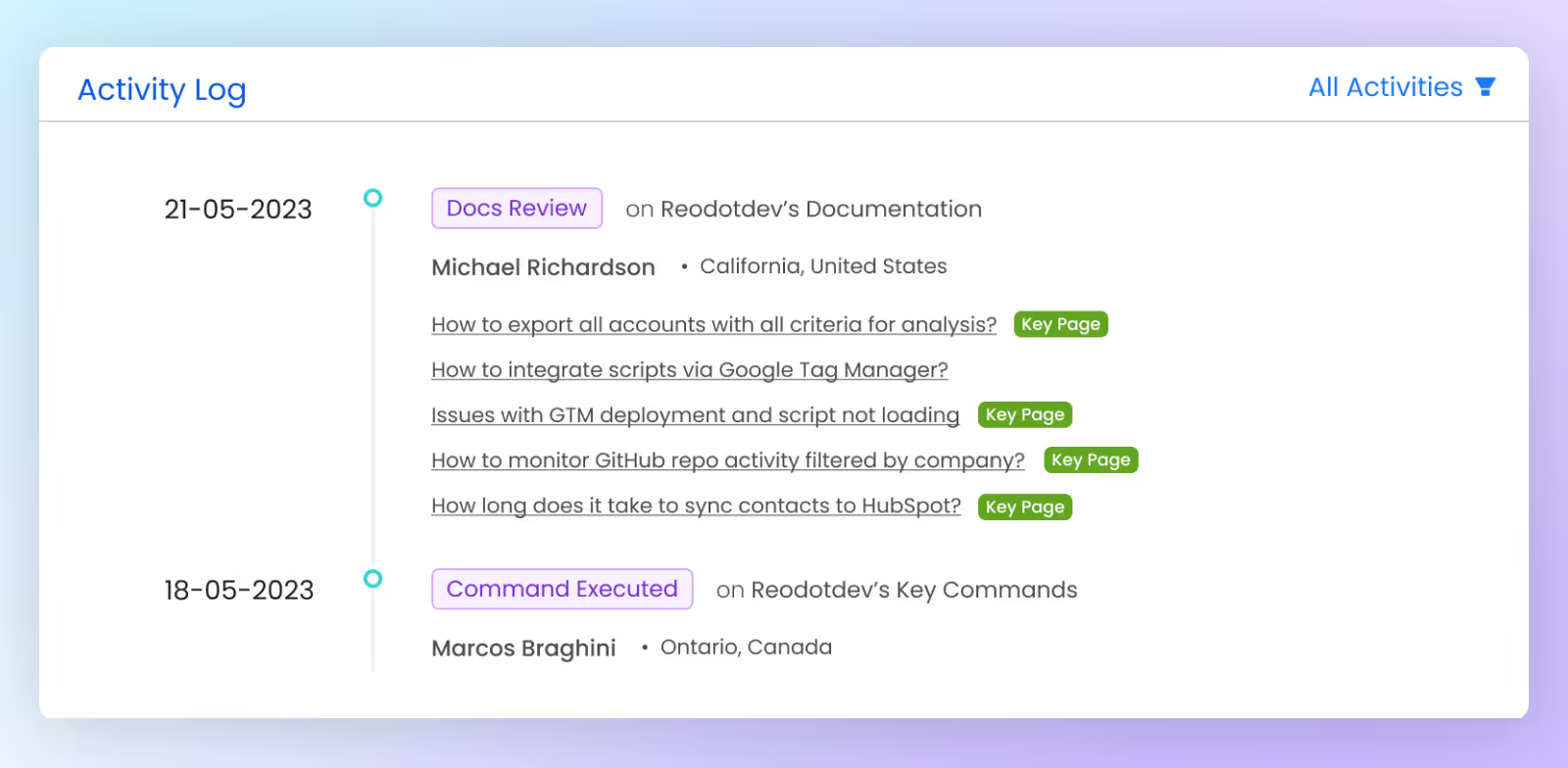
Tracking Code Interactions in Key Pages
CLI interactions are usually deeper than browsing a website or skimming through documentation. Many CLI commands are related to setting up or configuring a tool (e.g., npm install, docker pull). Developers using CLI commands are digging into the functionality of the product, often integrating it into their workflow or environment.
Reo.Dev enables you to track specific command interactions, giving you valuable insights into which accounts are actively using and engaging with your product.
There are two types of commands that you can track in Reo.Dev:
- Installation Command: If the command is used to install a package, then mark the command as an Installation command.
- Command: If the command is used to execute or run the software, then mark the command as Command.
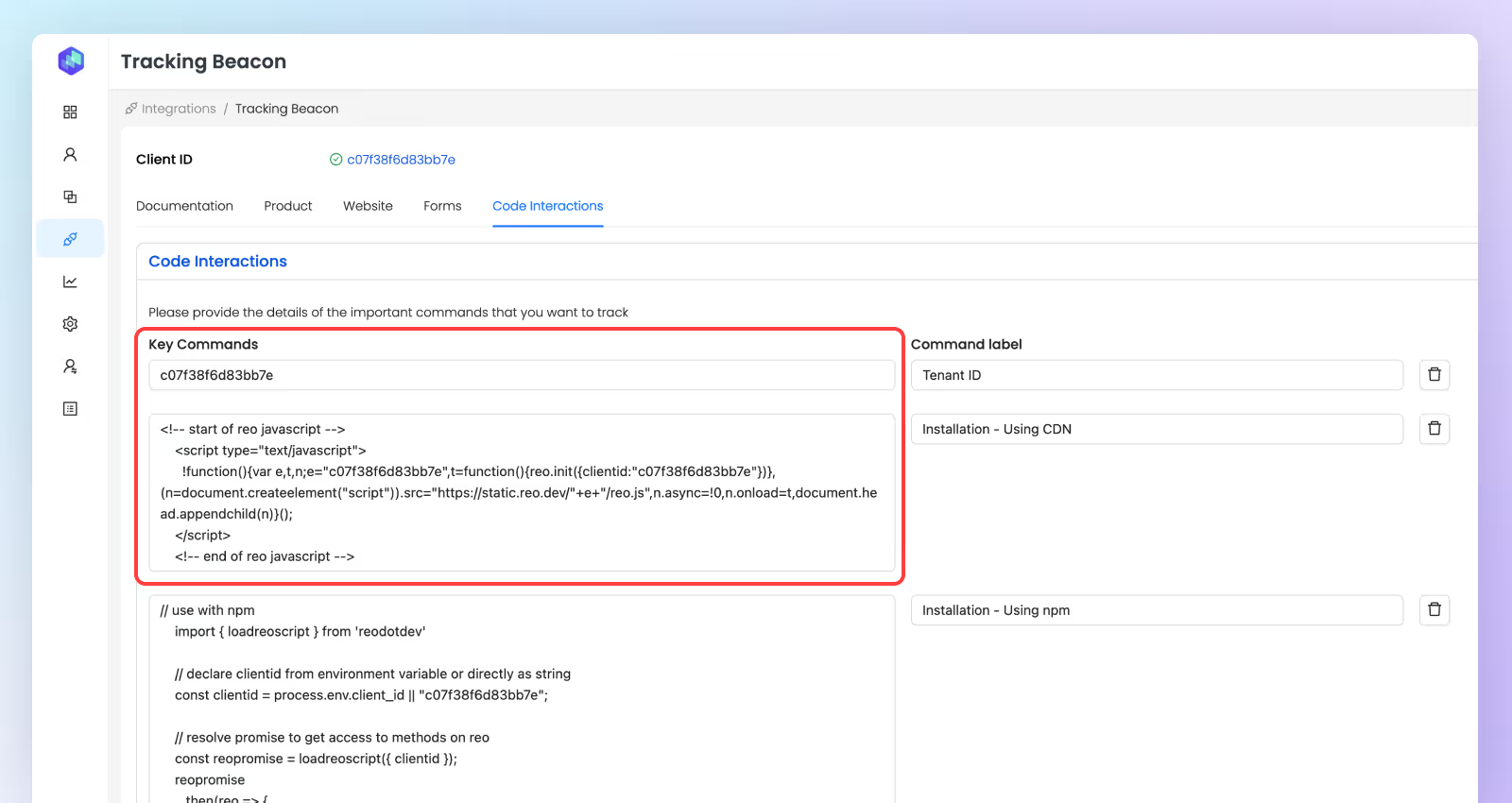
Just like with Key Pages, you can create segments to view accounts or developers based on their interactions with Key Commands.
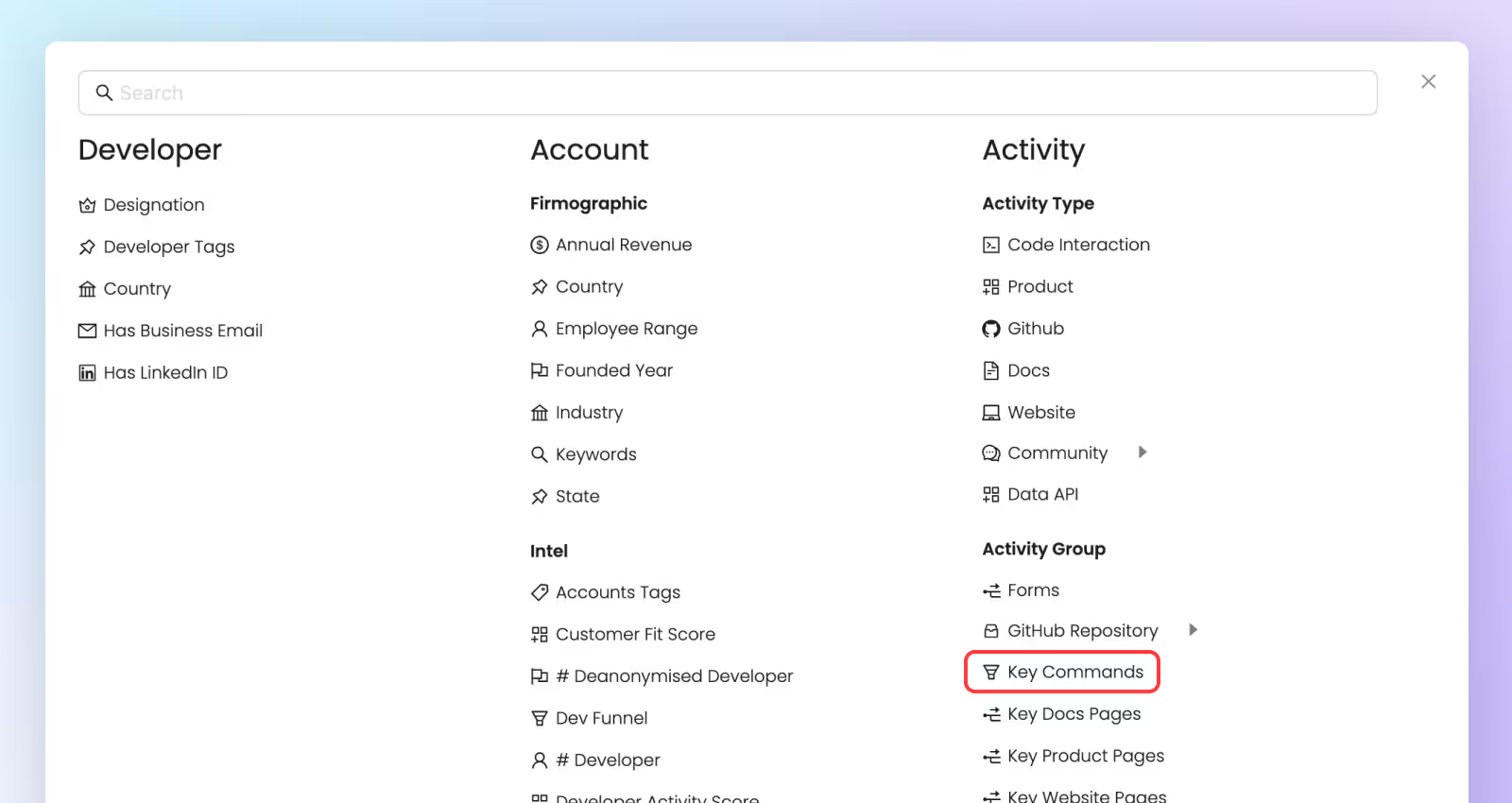
If you’d like to learn more about how Reo.Dev tracks activity on your developer docs and commands, check out these how-to articles:
How to action on data from Key Pages and Code Interactions
1. Identifying high-intent accounts
Tracking code interactions such as installation or execution commands provides a clear indicator of accounts that are moving beyond exploration and into active usage. - How to do it in Reo.Dev: Create segments based on Key Pages or Key Commands as described above. These accounts are more likely to be ready for deeper conversations about purchase or adoption.
2. Tailored messaging with contextual hooks: You can see not only how often developers engage with key pages but also whether they’ve copied content or interacted with specific commands. This allows you to craft outreach messages that are contextually relevant.
How to do it in Reo.Dev:
- Create Tags for Accounts or Developers: Define tags to identify high-intent accounts or developers. These criteria could be based on activity patterns, engagement levels, or other metrics that align with your targeting strategy.
.avif)
- Automatic Tag Display: Once the criteria are fulfilled, the tags will automatically appear in front of relevant accounts or developers within Reo.Dev, making it easier to identify and prioritize them. For, example: If you've created a tag for accounts that have visited your "Open Source to Enterprise Migration" section more than 10 times within the last week, such accounts will be labeled accordingly across your dashboard and integrated tools.
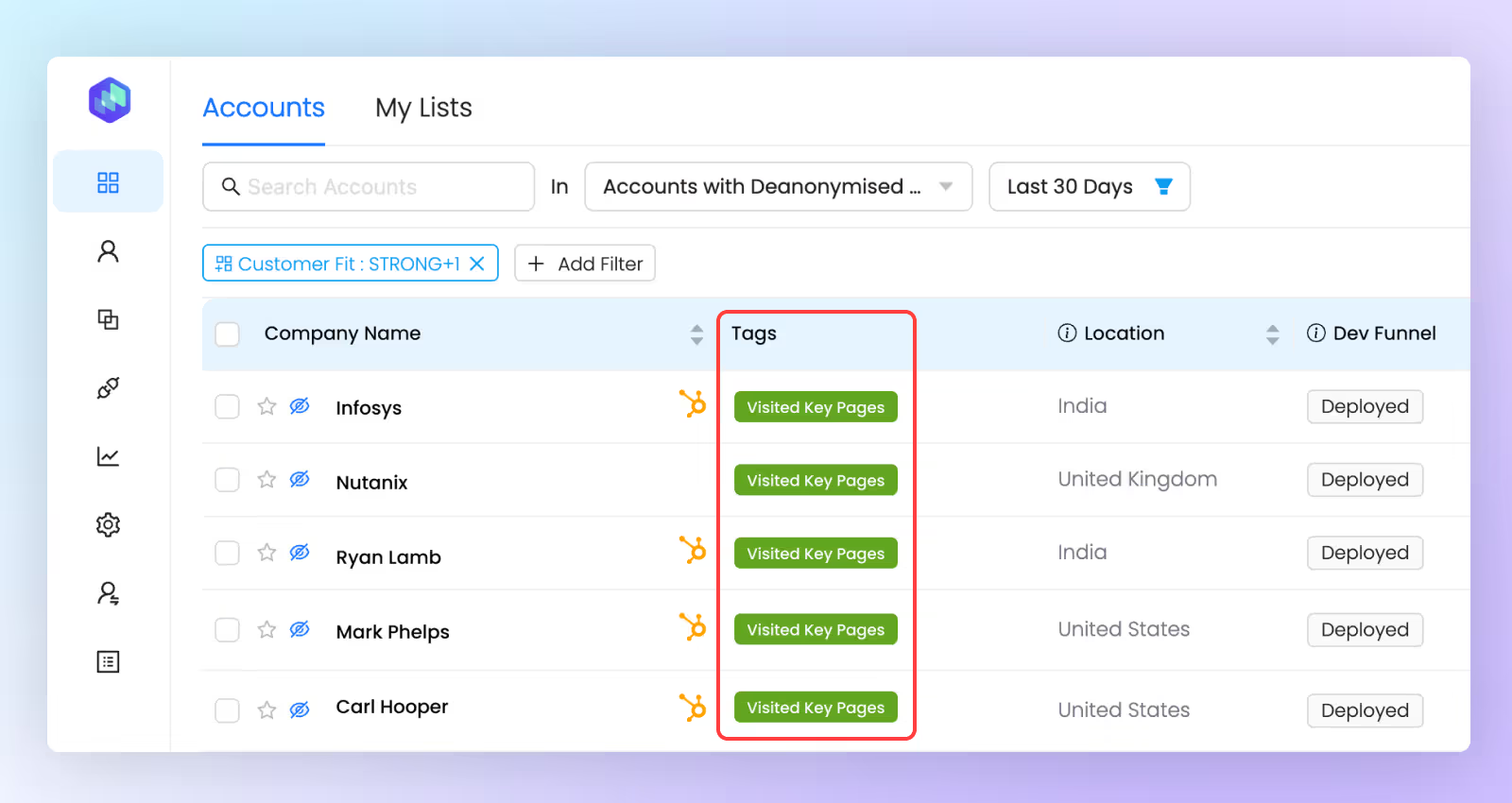
- Leverage Contextual Messaging: Use the tagged accounts to craft targeted outreach. Align your messaging with the specific interest shown by decision-makers, increasing the chances of conversion and engagement.
If you’d like to uncover developer activity on your key pages, get in touch with us!











